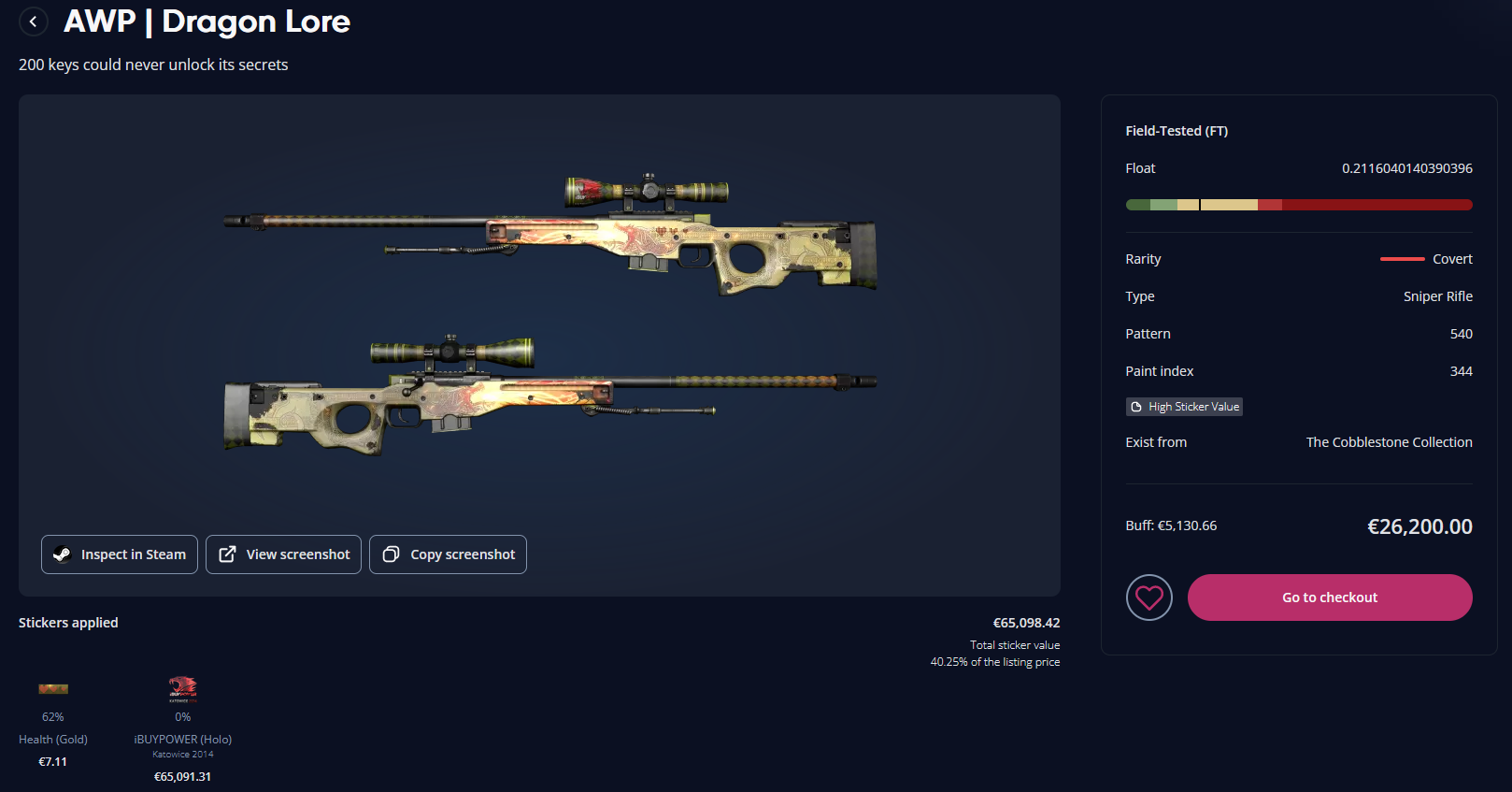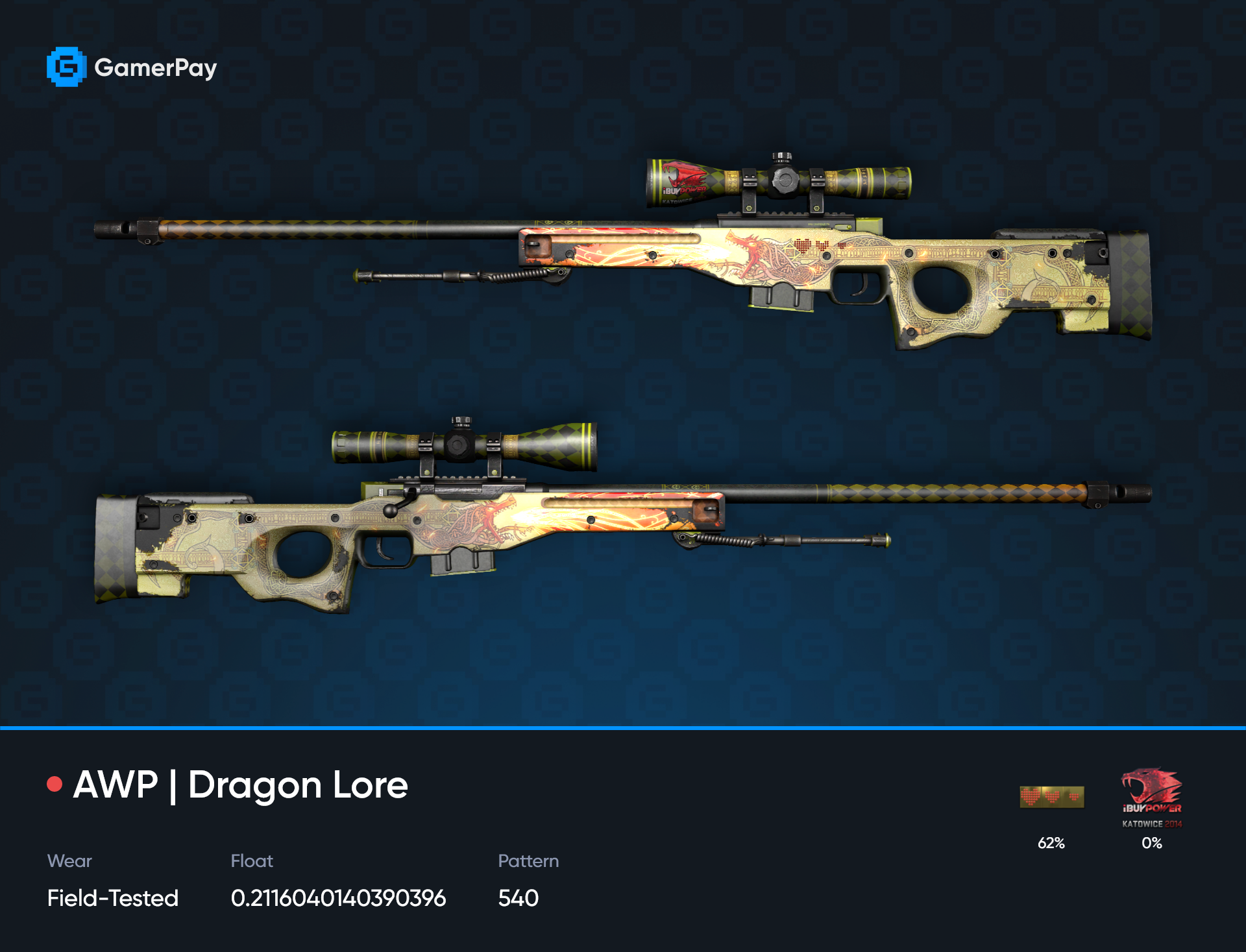The guide to GamerPay
We are constantly improving our marketplace GamerPay.gg and if you have been here early on, you will likely agree that many new and exciting features have been implemented over the years.
2023 might as well be our biggest year regarding change and updates on GamerPay.
Therefore, we have made this article to further shed light on GamerPay and all its important bigger features. We will break down the different main features and tools for you; how you sell, buy, bargain, check your statistics, and much more!
Everything makes buying and selling skins much easier and fun.
We hope this Guide to GamerPay can help you in your daily trading adventures.
Table of content
We will be covering various topics in this article, including:
Buying on GamerPay
Buff and Steam prices
Bargaining on GamerPay
Selling on GamerPay
Pre Deal feature
Screenshots
Fees
Deposit and Withdraw
KYC
GamerPay Elite
Analytics
3D shop
Watchlist
Tournament craft filter
Let us dive in together and check what GamerPay has to offer for your unique CSGO market experience! 👀
Buying skins on GamerPay
The bread and butter of every marketplace is the ability to buy things. So how do you buy on GamerPay?
If you see a skin you like you can simply click Buy and select either wallet or pay with a card.
The seller will be notified via GamerPay to send you a Stream trade offer with the item(s). If the seller has done this, you will be informed by us via email or SMS. Then go to the GamerPay page, open the trade offer and check whether the right items are included in the offer. If the item(s) are correct, accept the trade offer on Steam and press "Item(s) received" on GamerPay to finalize the trade.
If there are any issues; the seller sent the wrong item(s), or no item(s) at all, press "Item(s) not received". The trade will be put on hold while our support team investigates.
IMPORTANT: You have 24 hours to mark your item(s) as received or not received after the seller has marked the item(s) as delivered. Failure to react within 24 hours will result in the funds being released to the seller and the trade will be marked as completed.
Buff and Steam prices
We know that not all users are that into the skins world. We have quite a unique feature compared to most marketplaces.
You can set your price setting to “Buff price” or to “Steam price”.
This is helpful for new users, who do only know the Steam Community Market, but also for more experienced users, who rather follow the latest Buff prices and trends.
You can also buy a liquid skin that has a huge price on Steam, then you can easily get some money on your Steam wallet and buy some new games.
It is as easy as that. It is time to save some money!
If you click on the small “Plus” symbol next to the price you can change the pricing from Buff to Steam, or from Steam to Buff.
Bargain on a skin using GamerPay
If you think the seller’s price is a bit too high, you may be able to snag the item for a lower price by using our bargain feature. To bargain you simply find an item that has bargains enabled and shoot your shot!
You can bargain a minimum of 80% of the listed price of the item. Your money will be reserved till the seller either accepts or declines your bargain. The money are effectively frozen for up to 12 hours.
You can also filter for the best deals on GamerPay. You can compare with either BUFF163 or the Steam Community Market prices, two of the most popular markets for CSGO skins. You can change your compared market in your “Profile” 📊
Selling skins on GamerPay
List your item(s) on the GamerPay marketplace.
We will notify you via GamerPay, mail and SMS (if enabled) when you've made a sale. Once you are notified, go to the GamerPay website.
Open the sale under your Trades and create the trade offer. Make sure you select the correct item(s) and send the trade offer to the buyer.
Make sure to confirm the offer on your Steam mobile app as well.
Once the trade offer has been sent, press "Trade offer has been sent" on GamerPay to notify the buyer.
The buyer will have 24 hours to mark the item(s) as received. Once the item(s) has been marked as received, or 24 hours have passed, the funds will go to your GamerPay balance. If the buyer marks the item(s) as not received, the trade will be put on hold while our support team investigates.
Screenshots
We at GamerPay also have our screenshot feature.
Simply go to the listing of the skin you want to inspect and click on “View screenshot” a new tab will open and display the skin in all its glory.
All the important information will be displayed:
Such as the Wear, Float value, Pattern and also its stickers and by how much per centage they are scraped.
Pre-deal feature
You can even sell your skins while they are still in their 8-day trade-lock!
Thanks to our “Pre-deal feature”, all you have to do is simply list them as usual.
If a user buys your skin, you have to send it after the trade-lock has expired. Otherwise, you will receive a 30-day ban.
The buyer’s balance (wallet) that they paid for this item is frozen till it is out of its trade-lock and finally ends up in their inventory. This is done to safeguard the buyer.
Both buyer and seller have to complete their part of the trade.
If the buyer does not hold up his end, his penalty will be 10% of the purchase price, while the seller’s penalty for failing to send the trade will be a 30-day ban.
Fees
Let us make it easy for your eyes here! You can find all our fees in the overview below:
| Type | Fee | Note |
|---|---|---|
| Wallet purchase | 0% | It's completely FREE to buy a skin using your balance. |
| Sale | 3% | We charge a low fee of 3% on sales. |
| Bank deposit | 1.5% | Allow up to 3 business days for your money to arrive. |
| Crypto deposit (through Coinify) | 1.5%* | Coinify charges a fee on top of the total amount of around 1.5%. |
| Card deposit | 2.5% + €0.7 | You can deposit by using your VISA, Mastercard, or Maestro. |
| Card purchase | 3.5% + €0.7 | You only pay a fee if the trade completes successfully. |
| Withdraw | 2.5% | You can withdraw to your bank account. Make sure you have completed the KYC. |