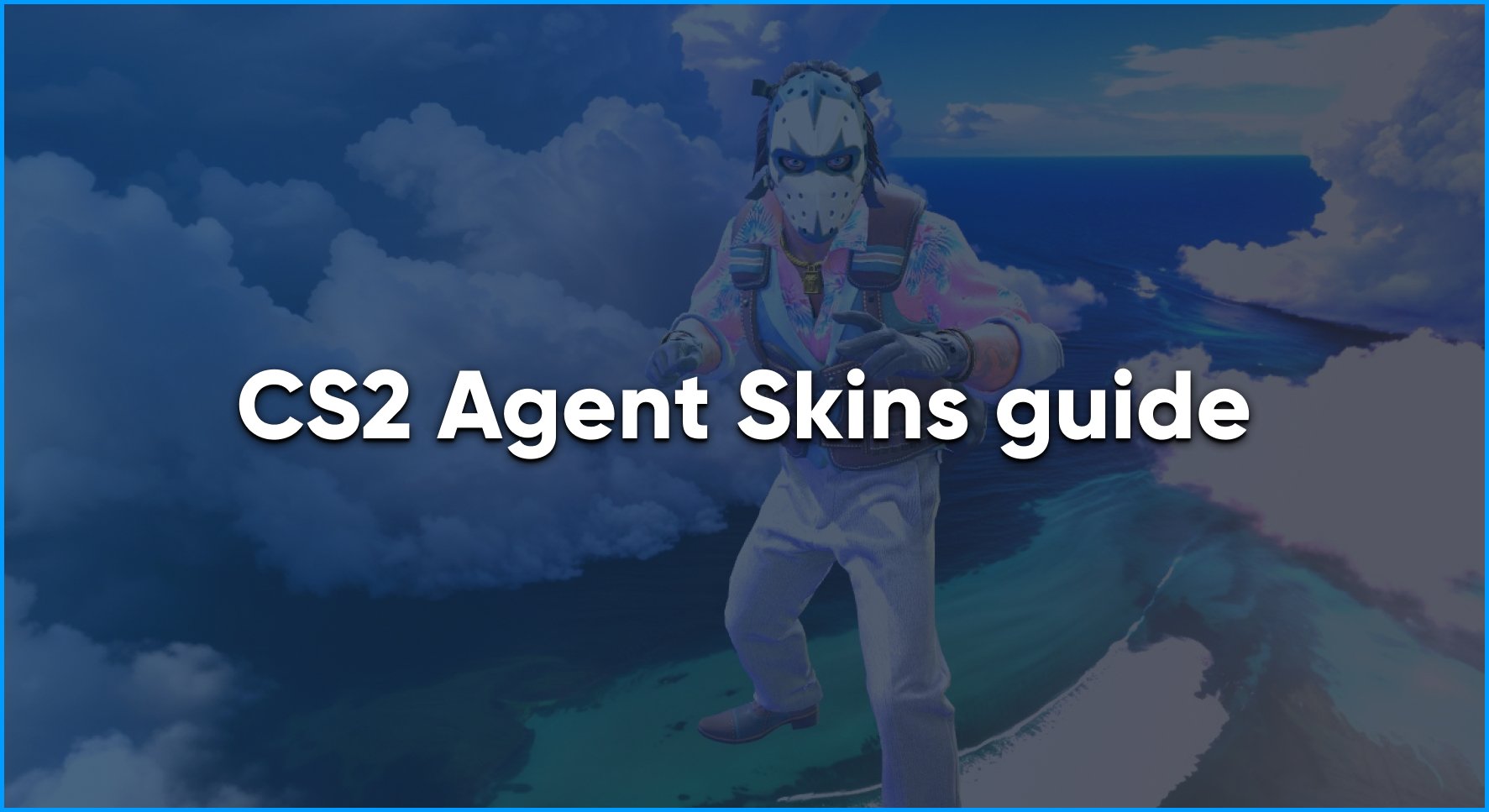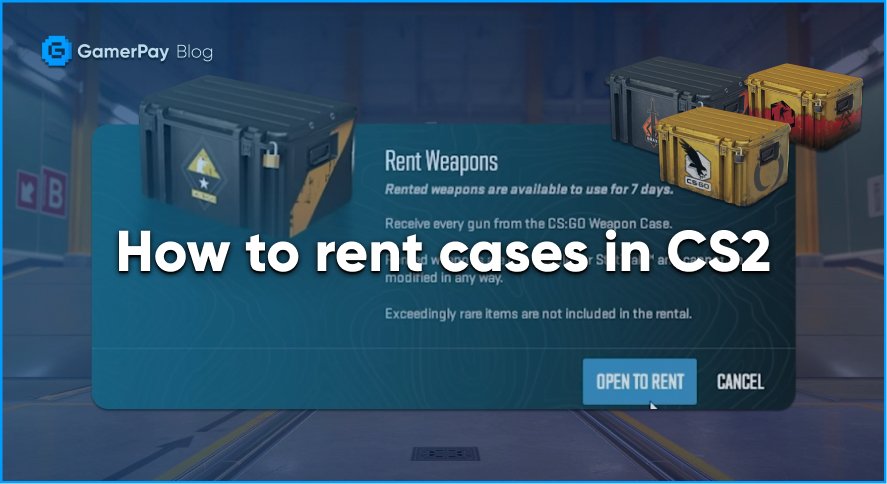Quality of Life Settings in CS2
In this article, we will go through the easiest QoL or Quality of Life settings in Counter Strike 2. Many of these settings are easy to follow and are still unknown to many people! So, other than that, let's get straight into it!
Show Build Text
There is a string of text at the bottom left of your screen which shows the date and time of the session. On one hand, this could be useful to people who take screenshots and need to know the date of the Image (even though you can do this by looking at the properties of the file), but this string of text is still annoying just like the “Active Windows” text. To remove this string of text all you need to do is write the following command in the console:
r_show_build_info false
The ‘False’ means it will not show, if you want to simply turn this feature back on then substitute the ‘False’ with ‘True’
Animated Profile Pictures
When we que a premier game, arms race or anything with other players we can see the list of profile pictures at the top of our screen. If any of these players have equipped a steam animated profile picture, then these will be animated at the top of your screen and could easily be distracting in those important clutches!
There are two ways to remove animated profile pictures to be animated. Through the console via one command or through settings.
If you want to do it through the console all you need to type is:
cl_allow_animated_avatars false
False will turn off animated profile pictures, if you change it to true then profile pictures will remain animated.
The other way is through the settings in the game. Here is where you can find it:
Settings -> Game -> Communication -> Allow Animated Avatars
Here you can set it either to YES or NO
Streaming Settings
Here are some quick and easy settings you should have to keep your stream safe.
First thing first, the same location where animated profiles are found.
Settings -> Game -> Communication
Disabling Profile Pictures
You have the choice to disable profile pictures for everyone (including friends)
Disable profile pictures for everyone, except your friends
Clean Player Names
This just cleans the names of players which are not in your friends list. In other words will clean the names of the players on the other team. This is super useful to streamers who could find themselves in a situation that the enemy team has usernames that are harmful, toxic or racist and this can bring consequences to the streamer.
Left or Right Hand position
Recently they finally added Left hand to Counter Strike 2! To enable this we need to take a quick trip through the settings:
Settings -> Game -> Item
And here all you have to do is change to what you prefer, RIGHT for right hand and LEFT for left hand.
Telemetry
In CS2, we have telemetry which tells you your fps and ping when you spike in high ping or get an FPS drop. This can be annoying for people who want to screenshot skins but sadly are in a high ping server so it permanently stays in the top right without leaving and this can ultimately screw up your screenshot.
Well, to remove this its super simple just follow the quick and easy steps below! Go in your settings tab then:
Settings -> Game -> Telemetry
And then all we need to do is change the settings “Show frame time and FPS”, “Show ping” and “Show packet loss / misdelivery” all set to NEVER. This makes it so that it will never show when there is high ping or packet losses so it's better for screenshots.
Conclusion
Well, thats all for today with the quality of life settings in Counter Strike 2! Make sure to tell your friends these settings, there is always a chance they never knew it was possible to change them ;)
If you liked this article, check out our other guides over at our Guides Section